IWA Support Process
We understand that it can be frustrating when software doesn’t work as expected. Requests are answered during business hours in the order which they are received. Please allow our team up to 24–36 hours to answer any questions you may have.
Before asking for support, please make sure you have gone through the steps below. We will not be able to assist until these steps have been completed:
STEP 1. Make sure you are using the most recent browser version of either Chrome, Firefox, or Safari browsers. If you currently use Internet Explorer and experience problems viewing the streaming video or audio, please switch to one of the preferred browsers.
STEP 2. Cookies must be enabled to use our site. Make sure cookies are enabled in your browser.
STEP 3. For best streaming video viewing experience, please make sure you are using a strong internet connection. If you have internet connection issues, contact your internet service provider they can run a diagnostic on your modem and system to see where the problem might be and make sure that it’s not an issue there.
STEP 4. Streaming files is a memory intensive task. If you experience a “lag” in files streaming it is generally an issue with your browser, computer processing speed, RAM working memory, or internet connection. If you experience delays in file streaming, close all other programs and browser windows. Close any necessary files and programs. Too many open files or programs running on a computer can use up RAM and slow file streaming.
STEP 5. If you are on a PC, try running disk clean-up or defrag. Run a computer clean-up and optimization program like Norton Utilities.
STEP 6. Out of data drivers can cause streaming file issues. Make sure your drivers are up to date.
STEP 7. Clear your browser cache. Because cached data can sometimes confuse your browser, clearing it also solves some occasional problems, such as 502 Bad Gateway errors, slow loading, and infinite spinning cursors.
STEP 8. Open a new browser window in private browsing mode. Try again.
STEP 9. Before sending a support request, please reference the FAQs.
STEP 10. Restart computer. Try again.
STEP 11. Viruses on a computer can cause streaming file issues. If you experience significant delays, run a spyware and malware detection program especially on a Windows computer. Malware will eat up RAM and slow down file streaming. You may also need to contact a computer repair service to perform this task.
STEP 12. If your question is not answered by the FAQs, submit a support request here. When submitting a request, please be as descriptive as possible, include browser version, OS version, and screenshots.
Please do not hesitate to reach out with any questions! Email is how our support team best assists students. Someone from technical support will return your email within 24 hours, during regular business hours. Good luck on your journey and congratulations on empowering your future through our training.